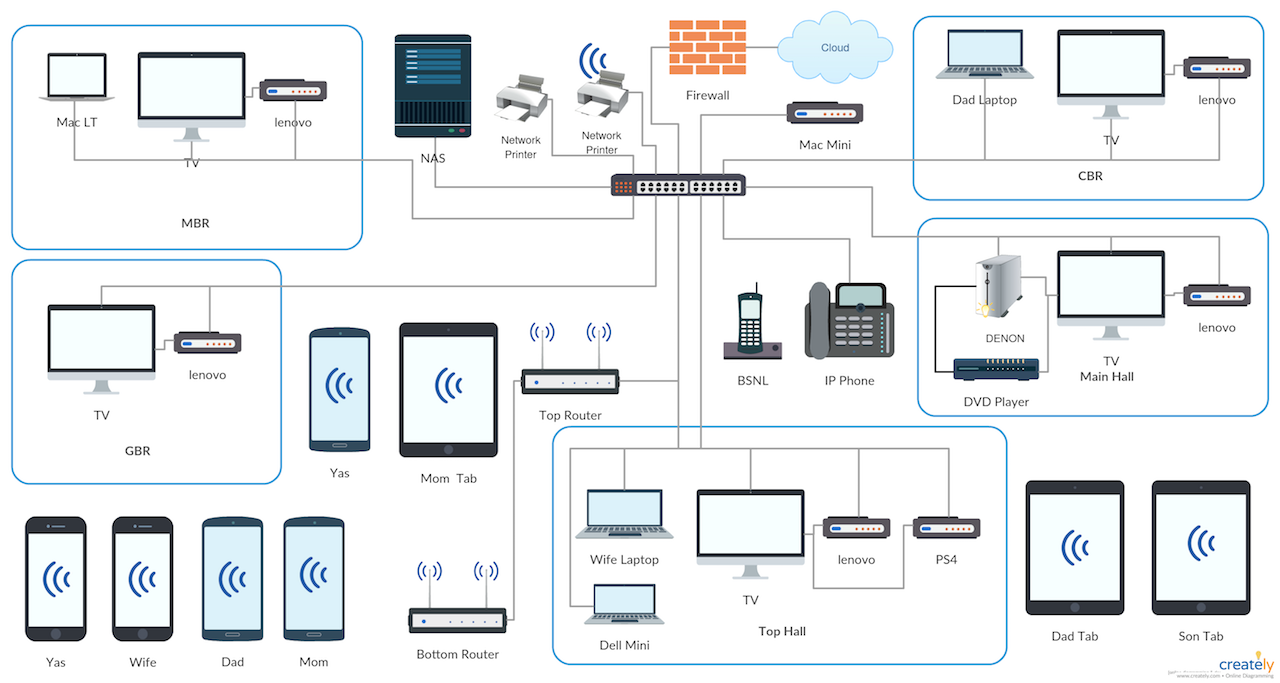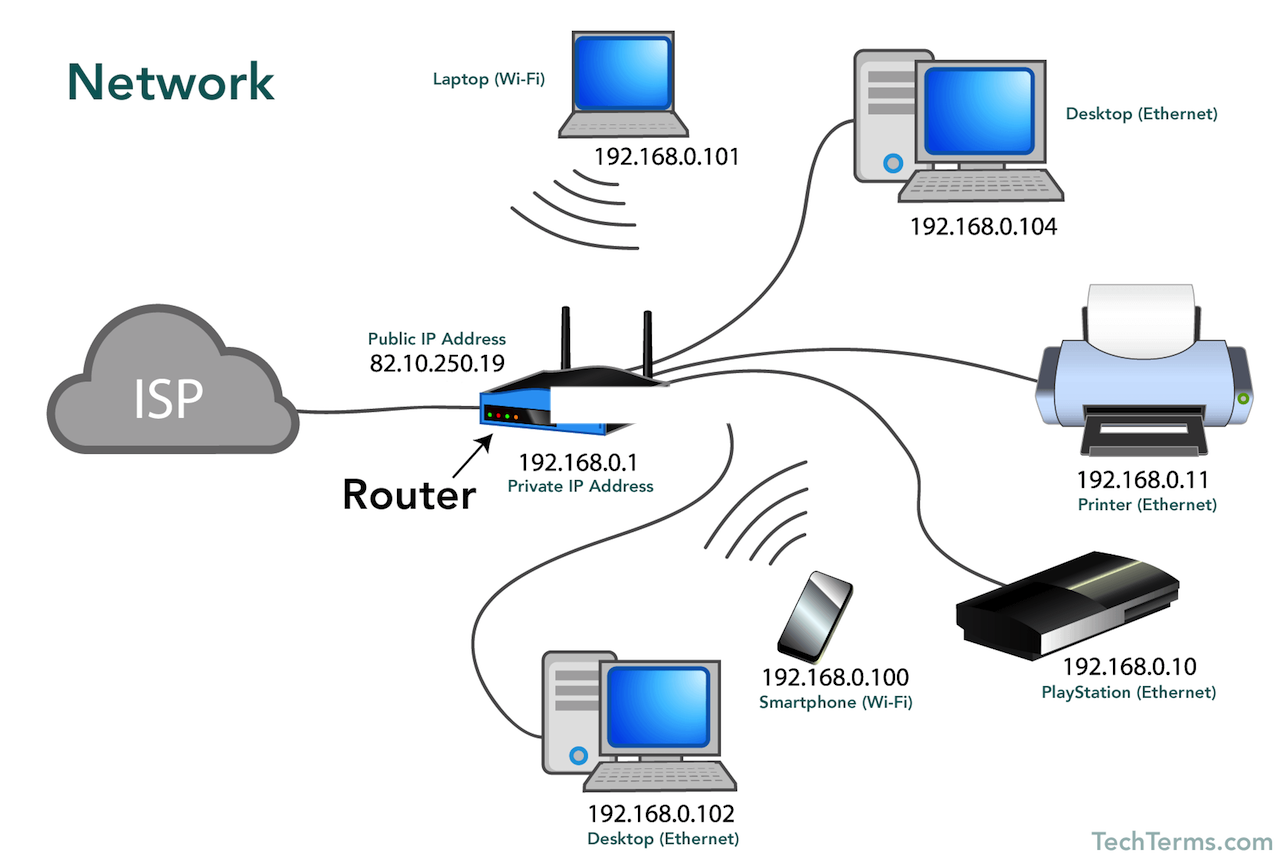Home Network Setup: Step by Step Guide
We live in the age of information. Now, let’s face it. Since its innovation, the internet has become an integral part of our lives. We cannot think about our existence without it. Thanks to the constant growth of the internet, any information we need is only a click away. There was a time when we only had ISP provided modems. We had to plug our PCs directly into them to use the internet. But those days are long gone. It is the era of convenient home networks. Learning about how to set up such networks yourself properly can be extremely beneficial to you. They can save you some bucks by cutting the cost of calling a professional. In this article, we will talk about how to set up a home network setup conveniently without taking anybody’s help.
How to set up a home network efficiently?
If you want to use the internet today, you must know how to set up home networks properly. As we mentioned earlier, it can significantly cut your installation cost. However, most people don’t know what to do for a proper home network setup. They are not as technologically advanced as some other people. Setting up a home network can be a draining experience if you don’t know what you’re doing. It is not just buying a router and plugging your computer into it. It’s way more than that. But that does not mean that it has to be your worst nightmare. You can set up your home computer network without breaking a sweat if you know how to do it right. Don’t worry if you don’t know about the process. Here we will discuss just that. Read on.
What is known as a home computer network?
A home computer network is also known as a home data network. It is a system of communication between all your devices at home. Plus, this system connects all your devices to the internet too. We can create home computer networks using both wired as well as wireless devices. The central device to which all other devices connect is known as the hub or switch. Setting up a home data network can help your devices link with each other. It enables them to access files or play audio and video stored in each other’s memory efficiently. The entire process is smooth. Plus, if your device has access to the internet, it can also connect to other devices outside your house. Sounds fantastic, right?
Now before we proceed to talk about how to set up such networks, wait a minute. To understand the installation process clearly, you must learn some important terms related to home computer networks. Let us take a look at those terms:
Bandwidth
The bandwidth is the limit of the data of your internet connection. Although people often mistake bandwidth as internet speed, it is not. It signifies the maximum data your internet connection can handle within a specific amount of time. Mbps is the unit to measure the bandwidth of a network. Always try to go for networks with higher bandwidths. It will help more data flow at a time. Thus, it increases internet speed.
DSL
DSL means Digital Subscriber Line. It is a kind of broadband connection that makes use of telephone lines. However, it comes with higher bandwidths. It happens because it contains some additional pieces of hardware on both the customer’s and the provider’s sides.
Browser
If you’re going through this article, that means you already know what a browser is. It is an application that allows you to view web pages. All pages have their own unique web address. It is called a URL that is short for Uniform Resource Locator. You can find it in the address bar of your internet browser. Without the help of web browsers, you cannot access web pages. Some of the popular browsers include Microsoft Edge, Google Chrome, Mozilla Firefox, etc.
LAN and WLAN
LAN is short for Local Area Network. It is a type of shared network that helps establish a connection between PCs and other devices. It also enables them to share files, internet connections, and other resources.
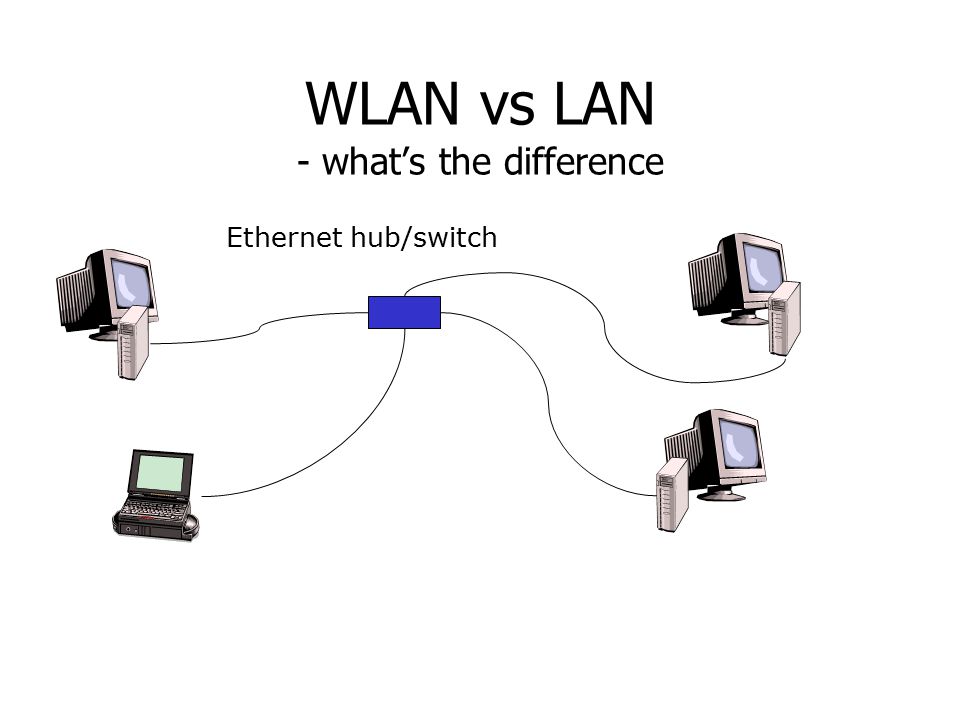
Ethernet
Ethernet is a special kind of LAN. Please note that it is a LAN. That means it is a wired network. It doesn’t support wireless networks or WLANs.
ISP
ISP means Internet Service Provider. Just as its name suggests, an ISP provides you internet connection.
Broadband
Broadband is a type of high-speed internet connection. Unlike a dial-up internet connection, which is a comparatively slower network, broadband has higher bandwidth. That’s what makes broadband a better and faster alternative to dial-up connections.
Wi-Fi
Wi-Fi is an essential technology in the realm of the internet. It is a WLAN or Wireless Local Area Network. It helps you use the internet on your computer and other devices, provided that they are in its range. No wires needed.
Why opt for a home network setup?
Now you might wonder why opt for a home network setup? Are there any benefits? If yes, what are they? Well, here are some of those benefits.
1. Setting up a home network can enable you to share files and other resources between multiple devices.
2. As it helps connect multiple computers, it enables multiple users to stay online at the same time. However, keep in mind that wired networks and wireless networks are not the same. So the wired network setup will require many extra wires. Thus, it is a little troublesome to set this network up. Wireless networks, on the contrary, are comparatively hassle-free. But remember this one thing. When you are setting up home computer networks, always try to go for higher bandwidth. Because if it’s lower, it can become clogged when multiple users are online. More bandwidth means more speed.
3.One of its best advantages, perhaps, is that it is very affordable to set up a home network. Plus, you don’t need professional help to set it up. So it actively saves your hard-earned money. And guess what? You don’t have to be a very tech-savvy individual to do it. Only a little knowledge of the computer and its components is enough.
What things do you need to set up a home network?
Before you proceed with a home network setup, there are some essential components you need to get. Here’s a list of those components:
Internet modem
It doesn’t matter whether you have a broadband or dial-up connection; you need an internet modem. Without it, the raw signal will not convert to the internet signal. It connects your home networks to other networks outside. The modem is, to say, a gateway. It opens the door for your network to connect to networks all over the world.
Ethernet hub
As its name suggests, it is the hub or center of your home network setup. It is also known as a switch. An Ethernet hub consists of numerous ethernet ports. This device helps the wired components connect to the internet. Therefore, the Ethernet hub is very much like a power strip.
Wireless Router
This device can unlock your home network setup’s full potential. You can spread your home data network to places with no physical connection with its help. It is essential to home networks. Plus, it does not need wires. So it is more convenient and hassle-free. however, it is more than just owning it. You have to configure it correctly to make it function.
Media Extender
Unlike the devices mentioned above, this device is optional to a home network. You may or may not need it. In case you didn’t know, a media extender helps display the A/V content on your TV. This content can come from video streaming platforms or some home media. However, some modern Bluray players and televisions can stream such audio-visual content directly from the internet.
Video game systems with an internet connection
This one is specifically for gamers. If you like to play games a lot, you might want to get a decent video game system. Gaming systems like Xbox, Playstation, and so on can help you play your favorite games using an active internet connection. A home computer network can be beneficial in this regard. It will allow your gaming system to connect to the internet.
Voice Over IP Telephone
Although it is an optional component, it is an interesting device. Now let’s be real here. Voice transmissions are data only. A Voice Over IP Telephone connects from your telephone system to the internet using your home data network. And it helps route through telephone calls via the internet. Find an affordable VoIP provider, and you’re good to go.
 Step-by-step guide to set up a home computer network
Step-by-step guide to set up a home computer network
Now we will discuss the steps to follow for an efficient home network setup:
Connect the router
As we said earlier, the router connects your home data network to the internet. So you cannot set up a home computer network without setting up the router first. If you don’t know which router model to buy, buying an 802.11n or 802.11ac will be alright. Now do the following to connect your router to the internet:
- First, find the DSL modem and unplug it. It will turn it off.
- Then turn on the wireless router and plug the network cable into its port. Finding the port is easy. It is usually marked with a word like ‘Internet or ‘WAN’.
- Take the other end of the network cable and plug it into the DSL modem.
- Now, turn on the DSL modem.
- It will establish a strong WAN connection on your router and modem.
Lock the router’s interface down
Now that you have finished connecting your router, it is time for you to lock down its interface. You can achieve this by connecting your PC to your router. How? Just access it from your browser afterward and lock it down. Here are the steps:
- Connect your PC to your router and then click on Control Panel.
- From the Control Panel, go to ‘Network and Internet’ and then, ‘Network and Sharing Centre’.
- Now click on ‘Adapter Settings’ and then right-click on ‘Local Area Connection’.
- Select ‘Properties’, highlight TCP/IPv4, and then again click on ‘Properties’.
- Select ‘Use the following IP address’ and enter the information required.
- After applying the changes successfully, go to the router’s interface using a browser. Change the name and password as “admin”.
Configure security
Now it is time for you to configure your network’s security and IP address. Here’s what to do:
- First and foremost, change your admin password. If you don’t know where to find it, don’t worry. You can find it on the interface page or under the System tab.
- Then, change the default SSID of your router. The SSID is basically the broadcasted name of your network. Try to use a unique name.
- Make the connection secure by changing ‘WPS’ security to ‘Manual’. Then select the WPA or WPA2 according to your needs.
- Now, you can keep your default IP address, or you can set up a new one.
- After you’re done performing all the above steps, reboot your PC.
Set up sharing and control
It is important for you to set up sharing and control. Why? Because without it, everyone on the network won’t be able to access the data. Here’s what you should do:
- First, make sure the current network location is set to ‘Home Network’.
- Now, from the Control Panel, select ‘HomeGroup’. Then, select ‘Create a HomeGroup’. The devices that want to access your data must join this HomeGroup.
- During the process, you can choose which resources you want to give everyone access to.
Configure User Accounts
To configure user accounts, do the following:
- Head over to the Control Panel of your PC and click on the user accounts icon.
- Here, you can add other users or configure their accounts. In order to do that, select ‘Manage User Accounts’ and then go to the ‘Advanced’ tab.
- Click on ‘Advanced’ to view Local Users as well as Groups.
- Then, right-click on ‘Users’ and ‘Groups’. Set up user accounts according to your need. You will not need to create a group unless you have a large number of members.
Some Useful Tips
Now we will shell out some useful tips for you to make your home network setup more efficient. Remember these tips next time you are about to set up a home computer network.
1. While setting up a home network, keep in mind one thing. The location of your router is essential. Ideally, you should always keep your router in the heart of the network. If it’s not possible, keep it in a place nearest to your devices’ location. Never place it near appliances that emit wireless signals, for example, a microwave oven. It will interfere with the router’s signals.
2. In case you didn’t know, wireless home network setups are a bit costlier than wired ones. But neither is too out of your reach. Moreover, the prices of routers and access points have reduced in recent years. Keep this in mind prior to going for a home network setup. However, you must remember that cheap components are not always good. You might subscribe to a broadband connection with higher bandwidth. But it won’t matter if your network components are cheap and, therefore, are of inferior quality. Such components will do nothing but restrict your internet connection’s ability.
FAQ
What is the best home network setup?
The best home network setup is that setup, which ensures a fast, stable connection between all your home networks. Always try to use routers that are compatible with standard Wi-Fi networks. That is, 802.11ac and so on. Also, figure out whether your network needs more than one router or not. Every home network is different. So are their needs. So choose accordingly. Plus, don’t forget to upgrade your router once a year or two to ensure its maximum performance. It will help your router stay in top-notch condition forever.
How do you set up a home network?
Setting up a home data network is not a tough job. But it takes a little knowledge and skills. Here, we discussed how to set up a home network. Follow these steps and act accordingly.
Why set up a home network?
Setting up a home computer network is very beneficial. From sharing your computer’s resources with multiple devices to cutting the cost of installation, there are many advantages. Plus, only basic computer knowledge is enough to do this. Thus, it attracts people.
What do I need for a home computer network?
To set up a home computer network, you will need some components. These include an internet modem, an ethernet hub, and a wireless router. You can also add some other optional components to your network if you desire.
Conclusion
Now that you know how to set up a home network, it is for you to act. Just follow the steps mentioned here properly, and you’re good to go. Utilize the tips to make the whole process more convenient. Good luck.